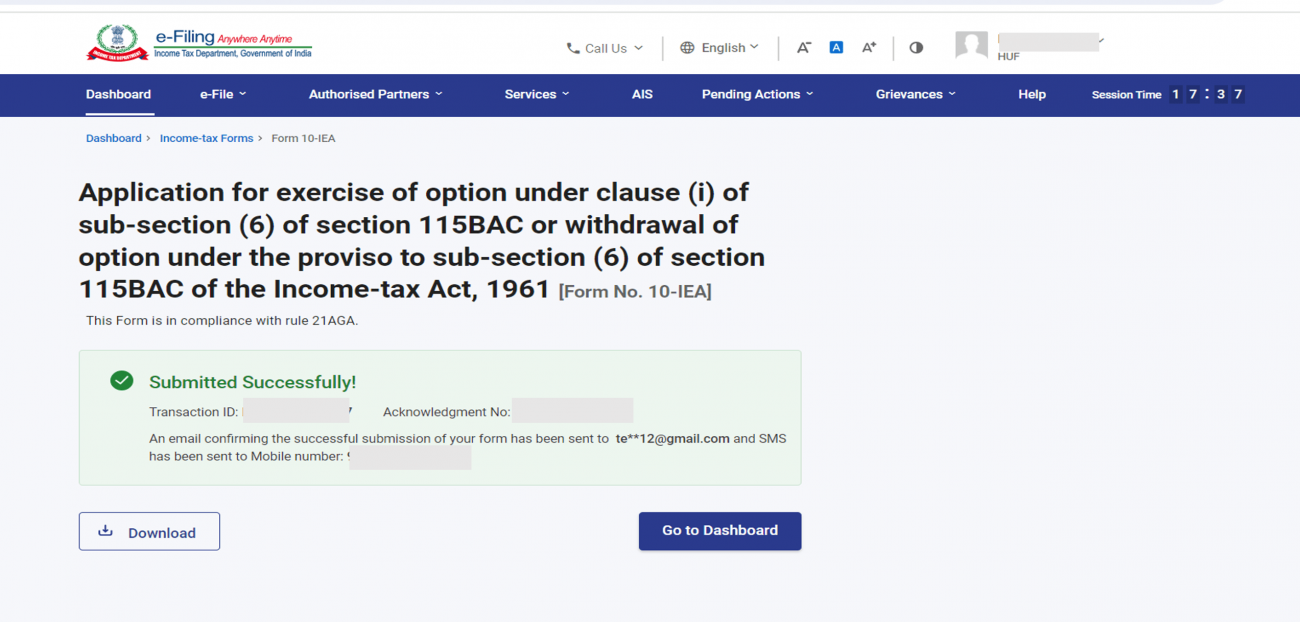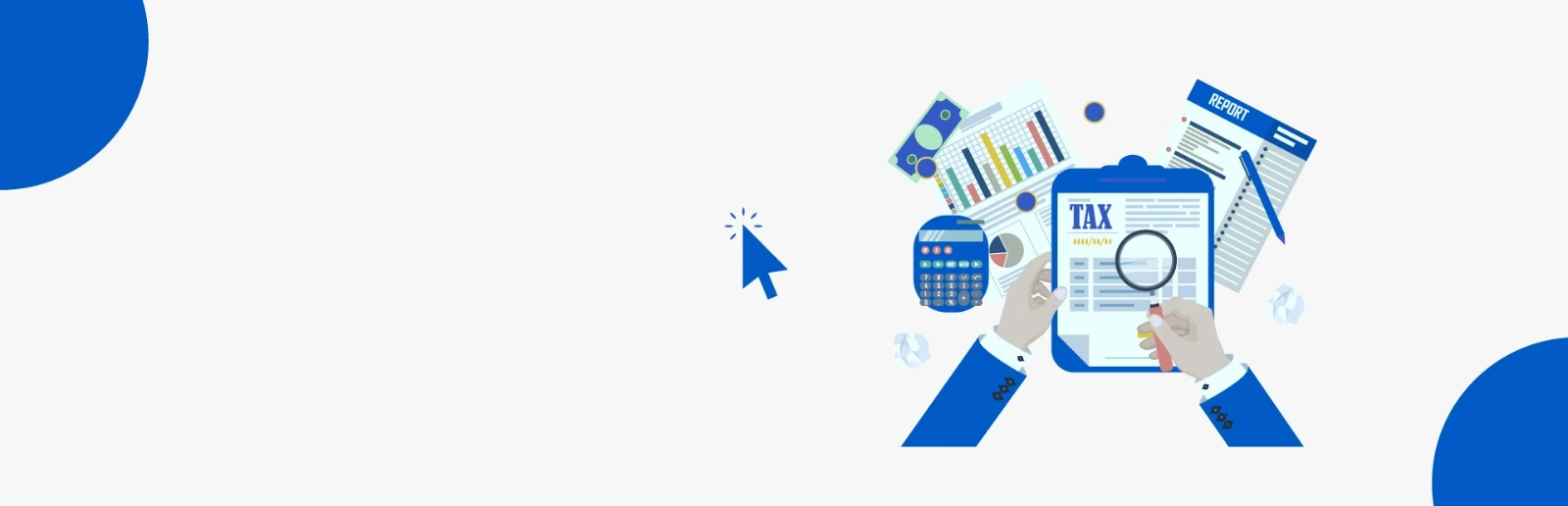Recent Articles Of GST
Form 10 IEA for Opting Old tax regime
[DISPLAY_ULTIMATE_SOCIAL_ICONS]Topic Covers:
1. Overview
2. Purpose
3. Who can use it?
4. Form at glance
5. Steps for filing
Overview
Form 10-IEA has been introduced in the Income Tax Act, 1961 to select the old tax regime and opt out of the new tax regime.
The new tax regime is the default tax regime from the financial year 2023-24. This means that if a taxpayer does not select the old tax regime, they will be admitted to the by default new regime. However, individual, Hindu undivided families (HUFs) who do not have income from business or profession can directly select the old tax regime while filing income tax returns.
Form 10-IEA is required to be filed by individuals, HUFs, Association of Persons (AOP) (other than co-operative society), Body of Individuals (BOI) & Artificial Judicial Persons (AJP) whose income is from business and profession. If the taxpayer wants to change the tax regime from new to old or want to opt for the new scheme again, he will have to mandatorily submit Form 10-IEA within the time specified in under section 139(1).
Purpose of Form 10 IEA:
Form 10-IEA was notified vide Notification No.43/2023 on 21st June 2023. This form can be filled twice in life, once to opt out of the new tax regime and once to re-enter the new tax regime. Once the old tax regime is selected, it will be applicable for all subsequent assessment years. This means 10 IEA files are not to be filed every year.
Who can use it?
Taxpayers who have income from business and profession can use Form 10-IEA to "Opt out or Re-enter" in the new tax regime.
Form at a Glance
Form 10-IEA is divided into three parts: Basic information, Additional Information, and verification.
1. Basic Information: This part includes the taxpayer's name, PAN, Assessment Year, and Person's status.
2. Additional Information: This part is related to additional information where the taxpayer has to provide additional information related to the IFSC unit (if any).
3. Declaration and Verification: This part is for Declaration and Verification by the taxpayer to opt out or re-enter from the new tax regime.
Filing of Form 10IEA:
Following are steps to fill Form 10IEA
Step 1: Login on the e-Filing portal.
Step 2: Enter your user ID and password.
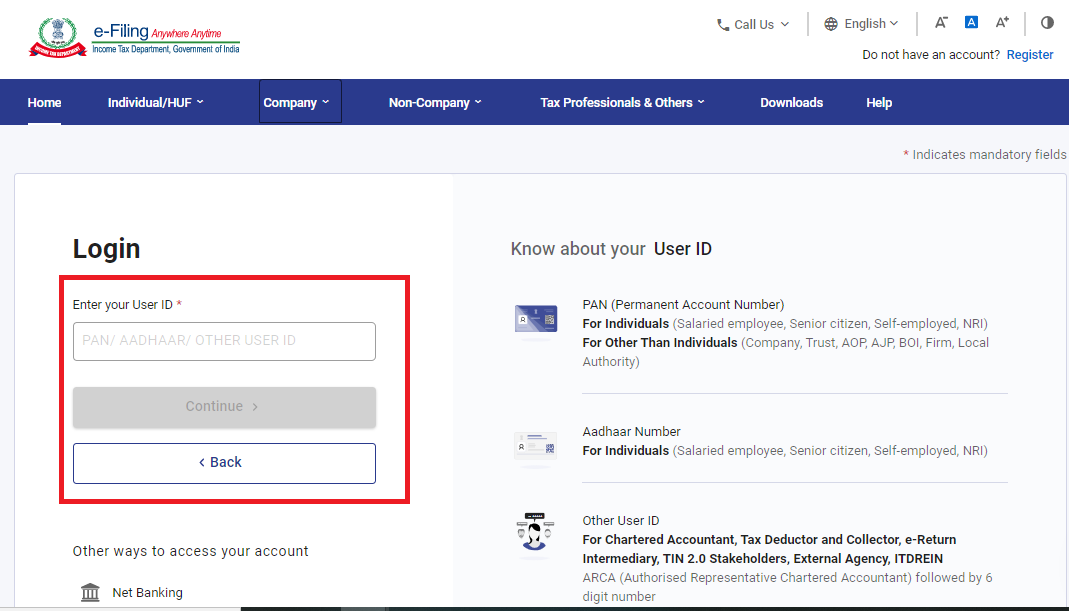
Step 3: Go to e- File menu > Income Tax Forms > File Income Tax Forms.

Step 4: On the page- File Income Tax Forms -‘Persons with Business/Professional Income -select the option-Form-10IEA.
Alternatively, enter Form 10IEA in the search box to file the form.
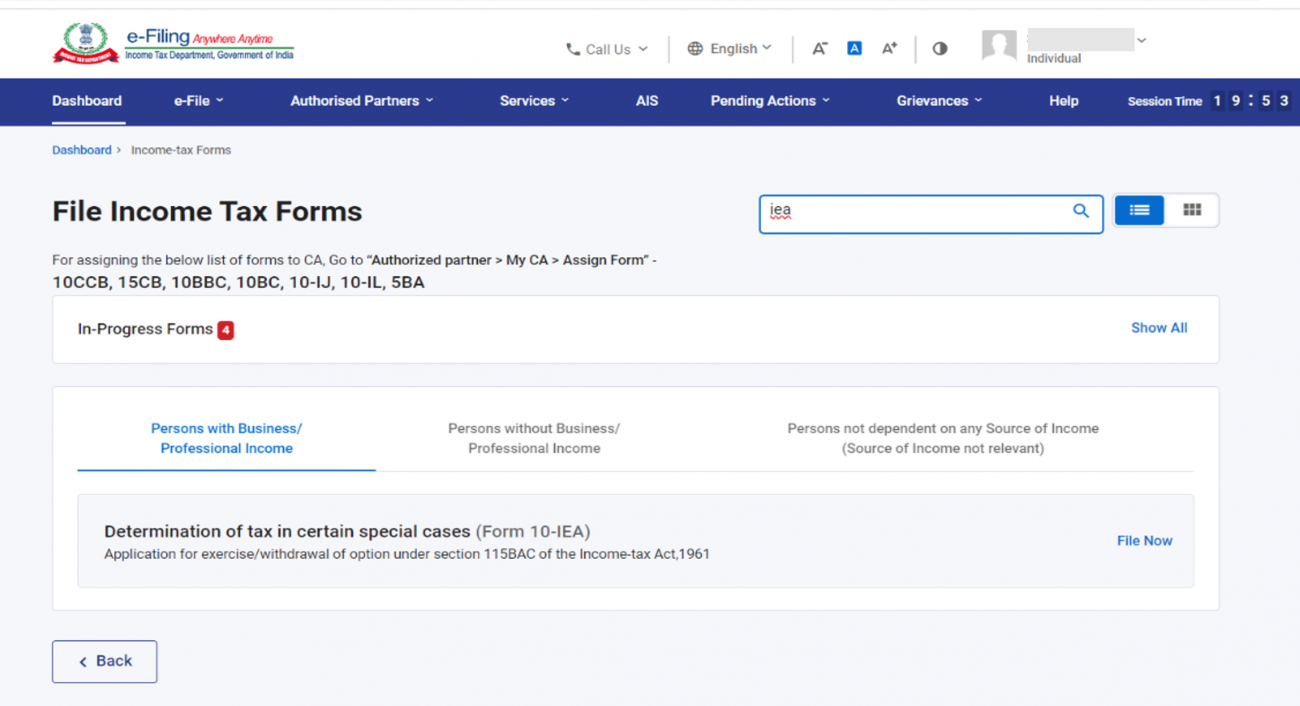
Step 5: Select the relevant Assessment Year and click on continue.
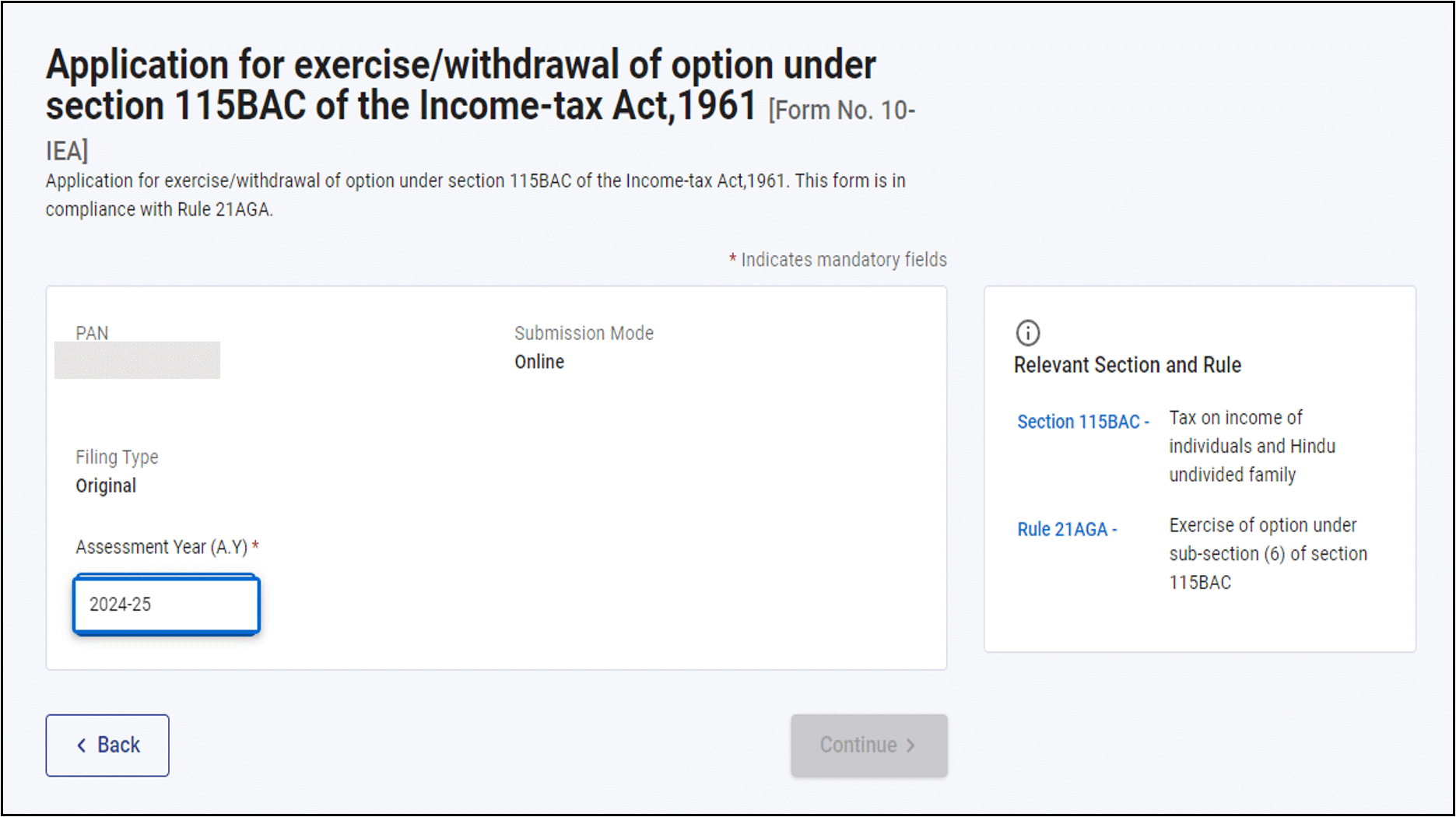
Step 6: Check the documents required for filing the form and Click on Let’s Get Started
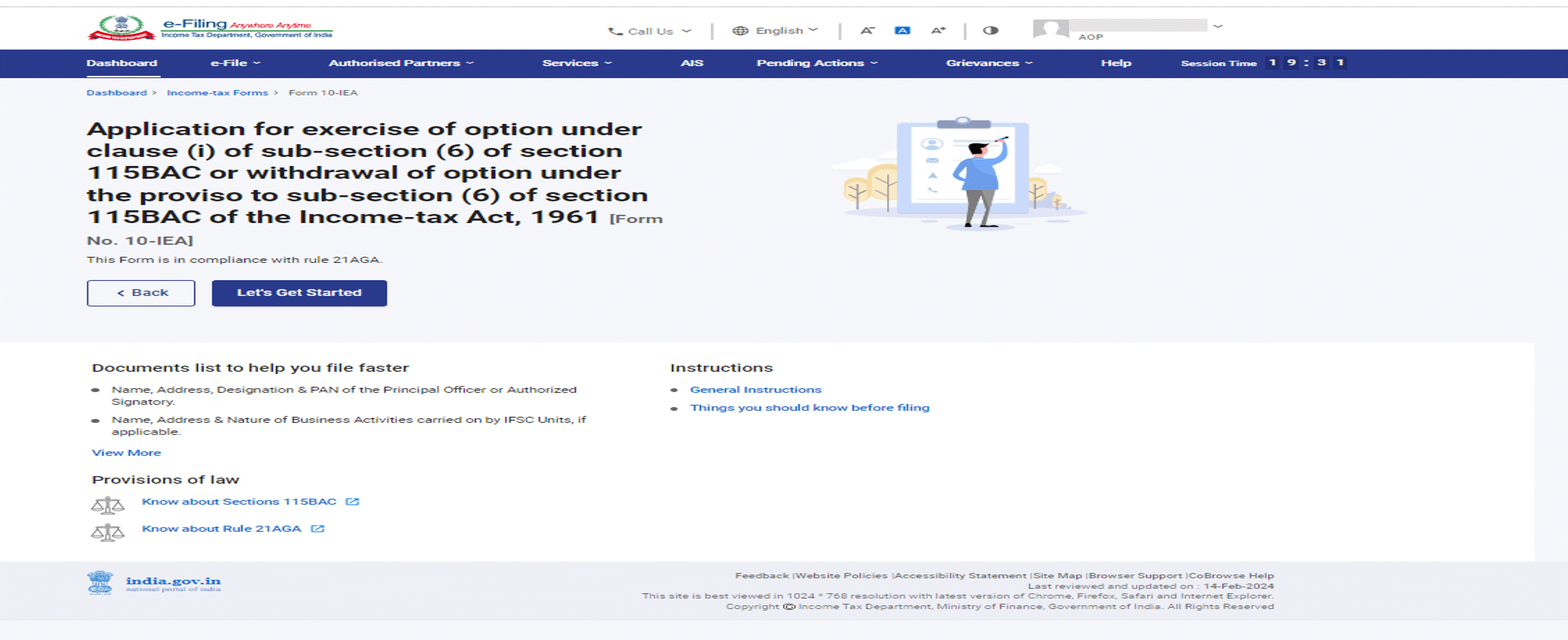
Step 7: Select Yes if you have Income under the head “Profits and gains from business or profession” during the assessment year. Select the due date applicable for filing of return of income and click on continue.
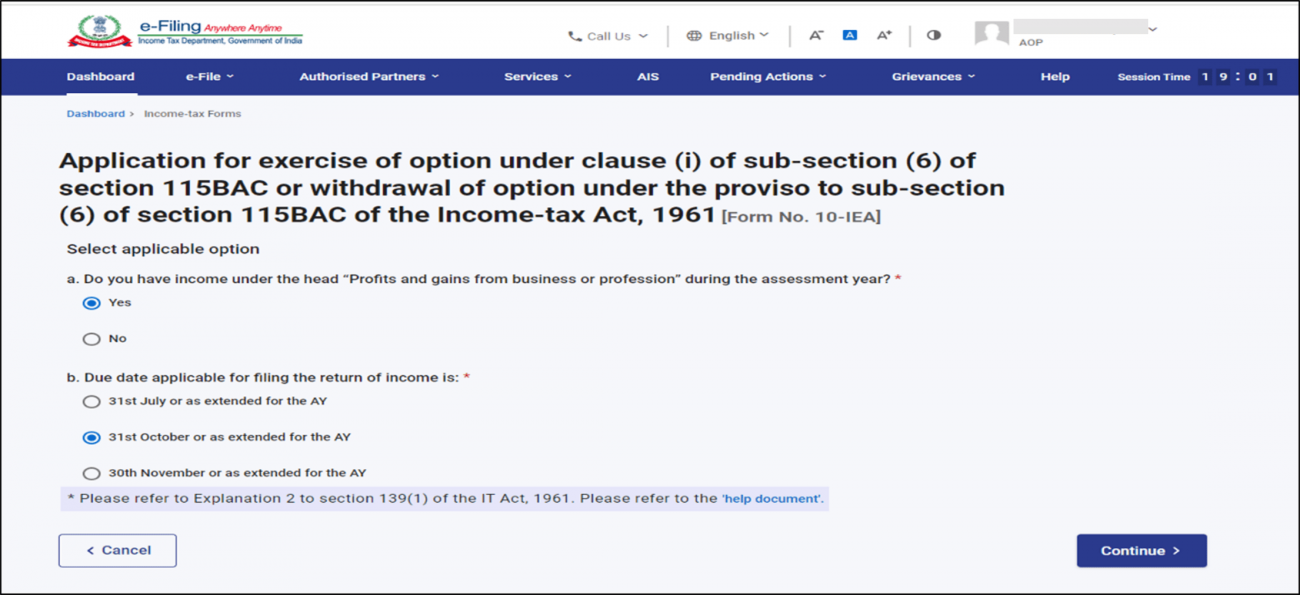
Step 8: Click ‘Yes’ to Confirm the selection of the regime.
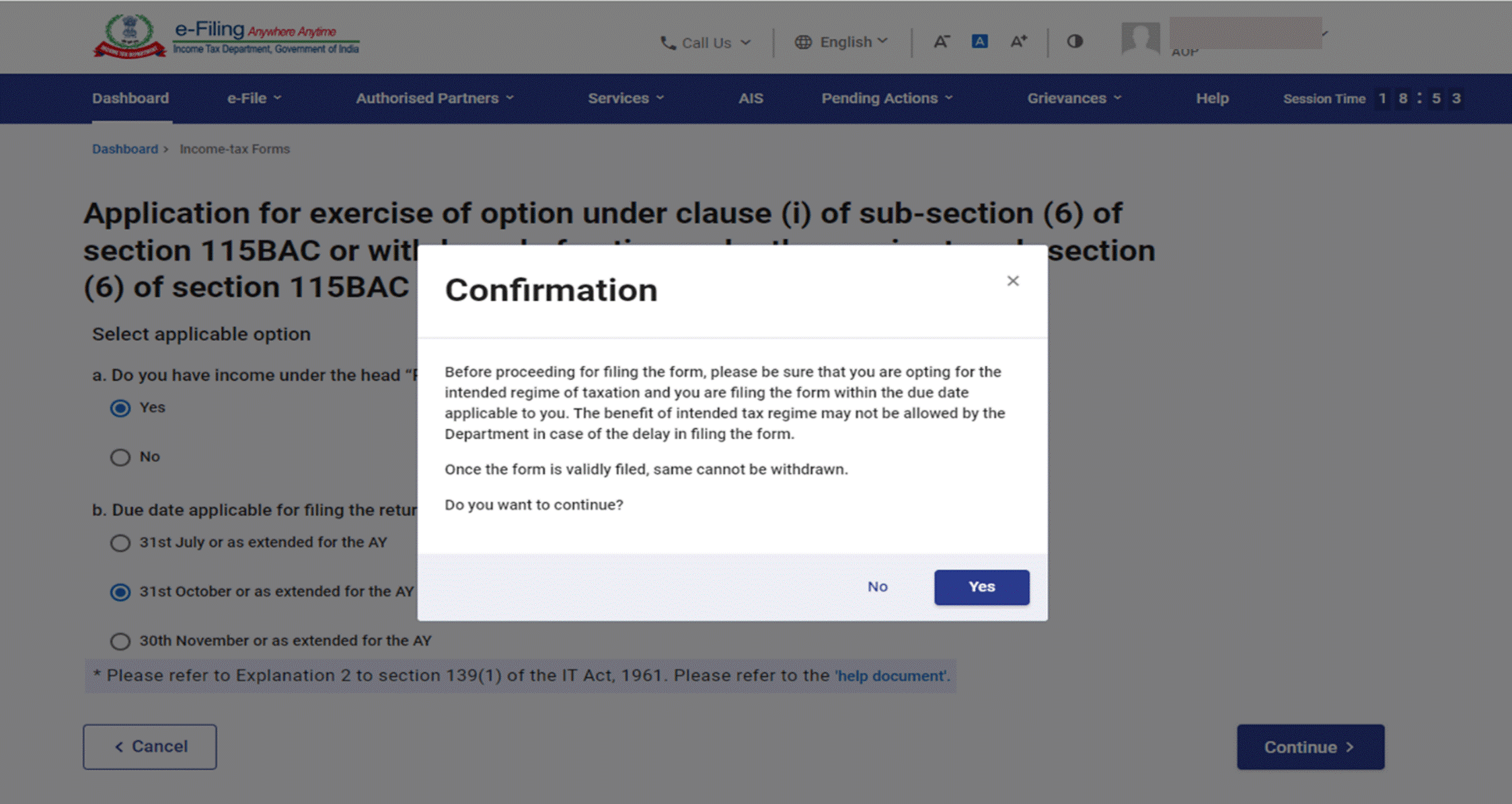
Step 9: Form 10-IEA has 3 sections. Verify and Confirm each section. They are as follows:
i. Basic Information: In the Basic Information section, your basic information will be pre-filled. If you are filing a form for the first time then the opting out option will be auto-selected and if the system has a valid form with opting out option, then re-entering option will be auto-selected. Click on the ‘Save’ button.
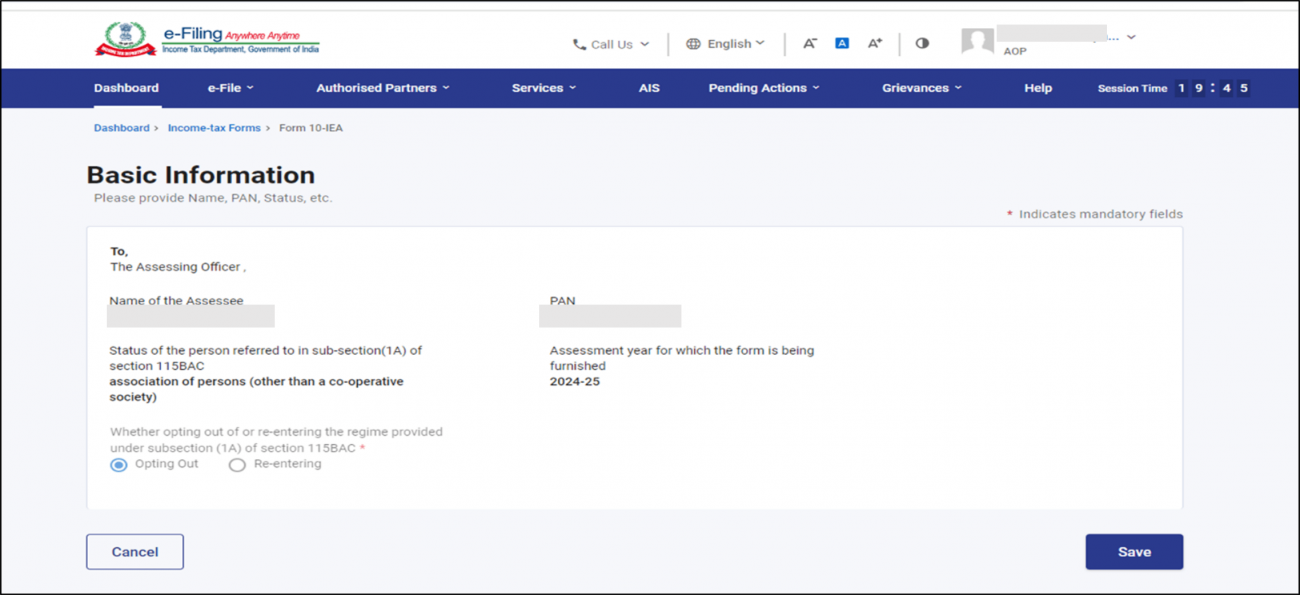
ii. Additional Information: Fill the necessary details in the Additional information section related to IFSC unit (if any) and click on ‘Save’.
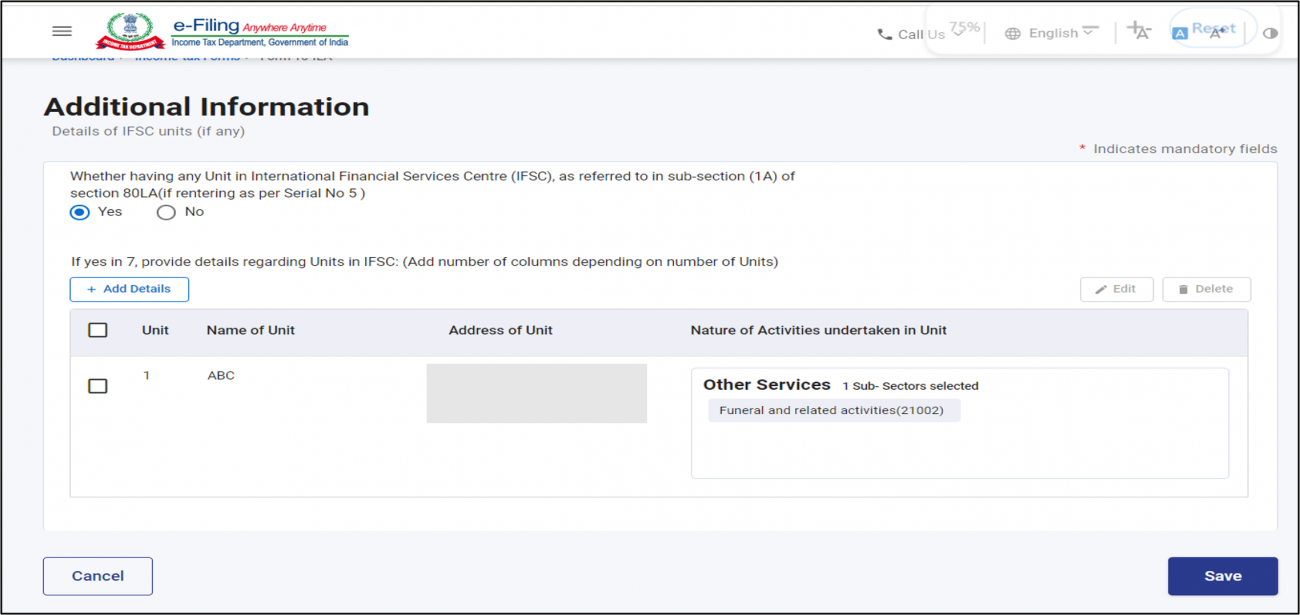
If you are opting out of the new Tax regime this Additional Information panel will be greyed off
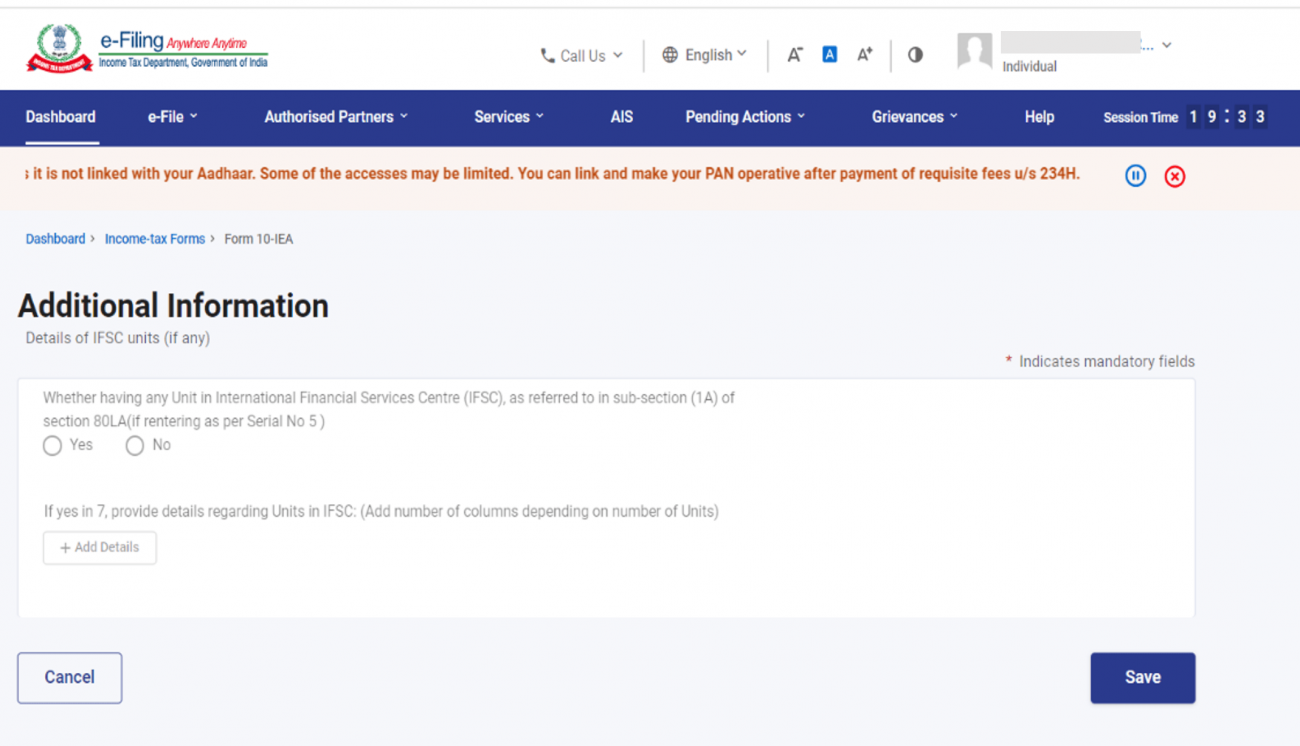
iii. Declaration and Verification: The Verification section contains self-declaration where you will be required to check the boxes and agree to the terms and conditions. Verify whether all the details are correct and save the information. Once done, click on ‘Preview’ to review Form 10-IEA.
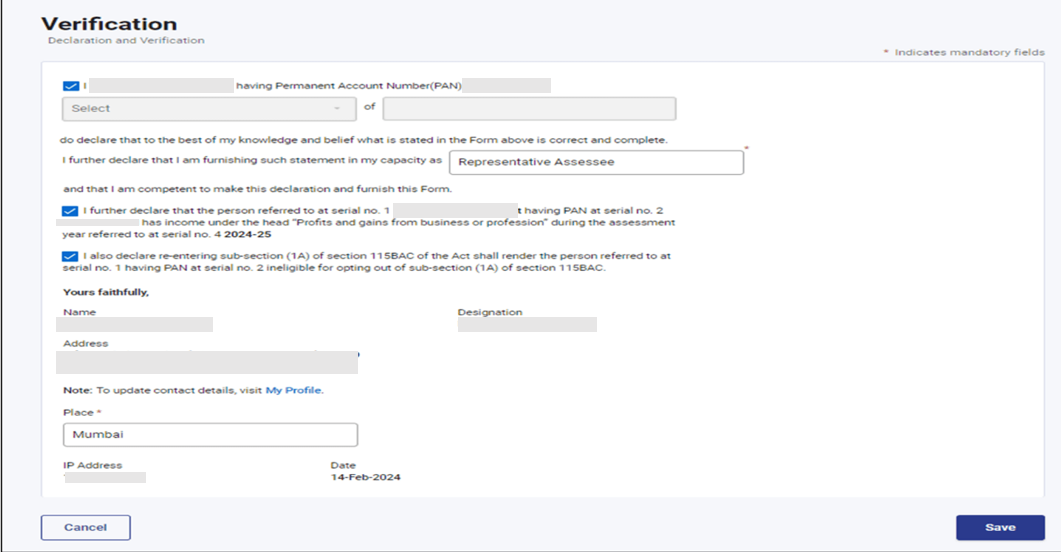
Step 10: After reviewing all the information, ‘Proceed’ to e-verify'. You can e-verify either through:
1. Aadhaar OTP
2. Digital Signature Certificate (DSC)
3. Electronic Verification Code (EVC)
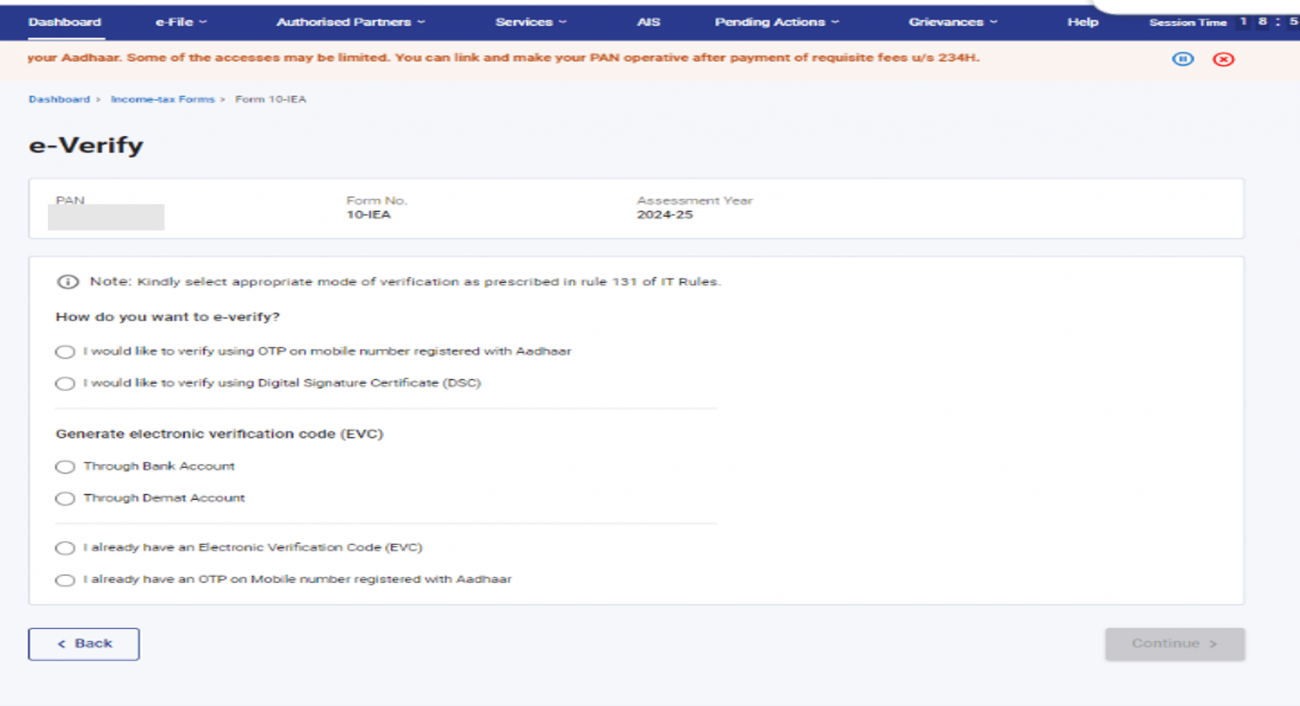
Step 11: After successful e-Verification, a success message is displayed along with a Transaction ID and an Acknowledgement Receipt Number. Please keep a note of the Transaction ID and Acknowledgement number for future reference. You can also download the form and locate the acknowledgment number.
To download the filed form, go to ‘e-File’ → 'Income Tax Forms' → 'View Filed Forms'.